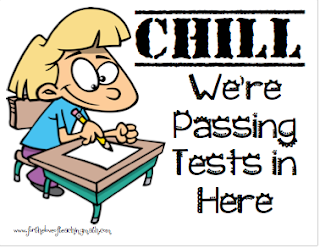
NEW AND IMPROVED
2016 VERSION
After this testing session, my principal and I revised the Google Sheet! Here's the new & improved version for you to use for the next testing season!
The Testing Season is right around the corner! For us, it will be most of April and May. It is a rough time of year for many students, parents, teachers, and administrators.... One of the dreaded tasks for administrators and teachers is keeping track of how many students are still testing and when to make the move to the "Extended Time Testing" location.Many schools have students test in several classrooms at the same time, and then administrators make the judgment, based on feedback from teachers on how many are still testing, to move the last few students to a smaller testing room to continue their assessment.
Our administrators decided that the best way to get this feedback was to have each teacher use stickie notes to post the number of students still testing on the door outside of the classroom they were proctoring. Administrators would then walk the halls tallying the post-it note numbers.
As I was updating the post-it note for what seemed to be the eleventh time, I thought there had to be a better way. I couldn't believe that we were using this method in the 21st century. Then, of course, I thought of Google Sheets. Why couldn't we use a Google Sheet, share it with every proctor and administrator, and have proctors update information on it? So I created one:
- **NEW 2016 Version**: Proctors can now update their testing materials status and type notes/messages!!
- In the fourth column, the time automatically updates when the proctor updates their "Still Testing" number. (Administrators can see who still needs to update their numbers.)
- Proctors and administrators have a live common chat to ask for additional paper, pencils, bathroom break escorts, resources, etc. (if the chat feature is enabled by your Google Admin)
- Proctors have a better idea when testing is going to be wrapping up with the total number of students still testing on each sheet.
- Fifty (50) proctors could edit the Google Sheet at once. (Thank you, Google!!)
This all can be done while still actively monitoring. A quick update!
Here is the Google Sheet link for you to use: (It'll prompt you to make a copy!)
**NEW & IMPROVED VERSION**
https://docs.google.com/spreadsheets/d/1oaBSVM6sJoT9RzsbdbdMumF1jq0gPXjVsC0dPtEcuXw/copy?usp=sharing
If the timestamp function does not copy over, follow the steps below to get it to work:
- Click on "Tools" and select "Script Editor...".
- Rename "Time Stamp".
- Type in the function code exactly as it appears to the right.
- Click save.



No comments:
Post a Comment